Lincoln Aviator: Apps / Using Apps on an iOS Device
 Select the apps option on the
feature bar.
Select the apps option on the
feature bar.
- If your device is connected via USB, switch Apple CarPlay off.
- Connect your device to a USB port or pair and connect using Bluetooth.
- If prompted to enable CarPlay, select Disable.
- Start the apps on your device that you
want to use through SYNC.
Note: If you close the apps on your device, you will not be able to use them through the system.
- Select the app that you want to use on
the touchscreen.
Note: Connect your device to a USB port if you want to use a navigation app. When using a navigation app, keep your device unlocked and the app open.
 Apps
Apps
The system allows you interact with select
mobile apps while keeping your eyes on the
road. Voice commands, your steering wheel
buttons, or a quick tap on your touchscreen
give you advanced control of compatible
mobile apps...
 Using Apps on an Android Device
Using Apps on an Android Device
Select the apps option on the
feature bar.
If your device is connected via USB,
switch Android Auto off.
Pair your device.
Start the apps on your device that you
want to use through SYNC...
Other information:
Lincoln Aviator 2020-2026 Service Manual: Removal and Installation - Sunload Sensor
Special Tool(s) / General Equipment Interior Trim Remover Removal Remove the sunload sensor from the instrument panel. Disconnect the electrical connector. Use the General Equipment: Interior Trim Remover Installation To install, reverse the removal procedure...
Lincoln Aviator 2020-2026 Service Manual: Removal and Installation - Back Panel and Reinforcement
Special Tool(s) / General Equipment Resistance Spotwelding Equipment Scraper for Straight Edges Grinder Hot Air Gun 8 mm Drill Bit MIG/MAG Welding Equipment Spot Weld Drill Bit Locking Pliers Materials Name Specification Metal Bonding AdhesiveTA-1, TA-1-B, 3M™ 08115, LORD Fusor® 108B - Seam SealerTA-2-B, 3M™ 08308, LORD Fusor® 803DTM - Flexible Foam Repair3M™ 08463, LORD Fusor® 121 - Removal WARNING: Electric vehicles damaged by a crash may have compromised high voltage safety systems and present a potential high voltage electrical shock hazard...
Categories
- Manuals Home
- Lincoln Aviator Owners Manual
- Lincoln Aviator Service Manual
- Tire Change Procedure
- Description and Operation - Jacking and Lifting
- Description and Operation - Body and Frame
- New on site
- Most important about car
Activating Intelligent Access
The intelligent access key must be within 3 ft (1 m) of the door or luggage compartment you intend to lock or unlock.
At a Door
Electronic door handles are on each door. Gently depress the switch inside the exterior door handle to unlock and open the door. An unlock symbol illuminates on the door window trim indicating your vehicle is unlocked.
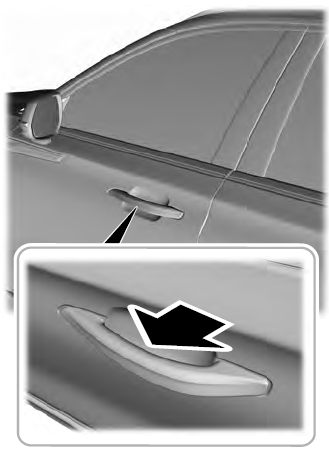
Copyright © 2026 www.liaviator2.com
