Lincoln Aviator: Apps / Using Apps on an Android Device
 Select the apps option on the
feature bar.
Select the apps option on the
feature bar.
- If your device is connected via USB, switch Android Auto off.
- Pair your device.
- Start the apps on your device that you
want to use through SYNC.
Note: If you close the apps on your device, you will not be able to use them through the system.
- Select Find Mobile Apps.
Note: The system searches and connects to compatible apps that are running on your device.
- Select the app that you want to use on
the touchscreen.
Note: Mobile Apps on your device use the USB port to establish a connection with SYNC. Some devices may lose the ability to play music over USB when Mobile Apps are enabled.
 Using Apps on an iOS Device
Using Apps on an iOS Device
Select the apps option on the
feature bar.
If your device is connected via USB,
switch Apple CarPlay off.
Connect your device to a USB port or
pair and connect using Bluetooth...
 Using Mobile Navigation on an Android Device
Using Mobile Navigation on an Android Device
Connect your device to a USB port.
Switch Android Auto off.
Switch on Enable Mobile Apps via USB
in the Mobile Apps Settings tile.
Select the apps option on the feature bar...
Other information:
Lincoln Aviator 2020-2026 Owners Manual: Jump Starting the Vehicle
WARNING: Batteries normally produce explosive gases which can cause personal injury. Therefore, do not allow flames, sparks or lighted substances to come near the battery. When working near the battery, always shield your face and protect your eyes...
Lincoln Aviator 2020-2026 Service Manual: Removal and Installation - Engine Front Cover
Special Tool(s) / General Equipment 303-050 (T70P-6000) Lifting Bracket, Engine 303-F070Support Bar, EngineTKIT-1999A-F/LTTKIT-1999A-FM/FLM Plastic Scraper Hose Clamp Remover/Installer Flat-Bladed Screwdriver Materials Name Specification Motorcraft® High Performance Engine RTV SiliconeTA-357 WSE-M4G323-A6 Motorcraft® Metal Brake Parts CleanerPM-4-A, PM-4-B - Removal NOTICE: During engine repair procedures, cleanliness is extremely important...
Categories
- Manuals Home
- Lincoln Aviator Owners Manual
- Lincoln Aviator Service Manual
- Interior Lamps
- USB Port and Power Point Locations
- Drive Modes
- New on site
- Most important about car
Adjusting the Steering Wheel - Vehicles With: Manual Adjustable Steering Column
WARNING: Do not adjust the steering wheel when your vehicle is moving.
Note: Make sure that you are sitting in the correct position.
Unlock the steering column. Adjust the steering wheel to the desired position.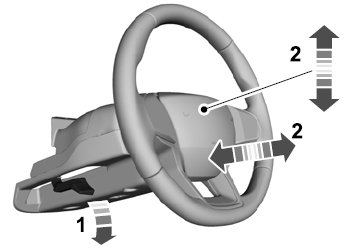
Copyright © 2026 www.liaviator2.com
