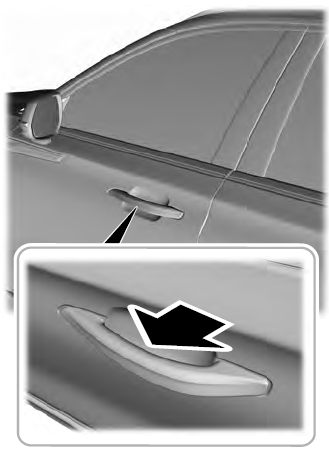Lincoln Aviator: Phone as a Key / Using the Valet Mode. Using the Backup Start Passcode
Using the Valet Mode
- Press Settings on the touchscreen.
- Press Valet Mode.
Note: Have your Backup Start Passcode completely setup before using Valet Mode.
Note: Once the system detects a valid Phone as a Key, the temporary passcode displays in both the touchscreen and mobile app. If the system does not detect a valid Phone as a Key, it prompts you to enter your Backup Start Passcode. Once validated, the temporary passcode displays on the touchscreen.
- Enter the first five digits of the passcode on the keyless entry keypad to unlock your vehicle.
- Enter the eight-digit passcode on the touchscreen to start and drive your vehicle.
To disable Valet Mode, press Exit Valet Mode on the touchscreen. Once the system detects an authorized Phone as a Key, it disables. If the system does not detect a valid Phone as a Key, it prompts you to enter your Backup Start Passcode. Once validated, Valet Mode disables.
Using the Backup Start Passcode
If you are unable to start your vehicle with Phone as a Key, follow the steps below:
- Press the brake pedal and the ignition
button. If the system does not detect a
valid Phone as a Key, a message appears
and the system prompts you for your
Backup Start Passcode.
Note: Make sure you have Phone as a Key active on at least one phone to use the previously created Backup Start Passcode.
Note: If the Backup Start Passcode screen does not appear, it is necessary to press the ignition button again.
- Use the touchscreen to enter your Backup Start Passcode.
- After entering your Backup Start Passcode, you must press Enter within 30 seconds.
- Once the system validates the Backup Start Passcode, a message alerts you to start your vehicle.
- Press the brake pedal and the ignition button within 20 seconds to start the vehicle.
- If your vehicle does not start, repeat steps 1-5.
System Lockout
The system locks after five attempts of trying to enter a Backup Start Passcode, resetting a current passcode or entering an incorrect Valet Mode passcode.
Note: The system remains locked for five minutes. After five minutes the system allows codes to be entered again.
 Programming Your Phone
Programming Your Phone
To program your smartphone as Phone as a
Key:
Visit your device's app store to download
the Lincoln Way app.
Create or sign-in to the Lincoln Way app
and add the vehicle identification number
to your account...
 Phone as a Key – Troubleshooting
Phone as a Key – Troubleshooting
Phone as a Key – Frequently Asked Questions
How can I tell if my vehicle has Phone as a
Key?
The touchscreen shows the Phone as a
Key reset option if your vehicle has
Phone as a Key...
Other information:
Lincoln Aviator 2020-2026 Service Manual: General Procedures - Charge Air Cooler (CAC) Cleaning
Cleaning Remove the Turbocharger Boost Pressure (TCBP) sensor from the CAC. Refer to: Turbocharger Boost Pressure (TCBP) and Charger Air Cooler Temperature (CACT) Sensor (303-14A Electronic Engine Controls - 3.0L EcoBoost/3.0L EcoBoost – Hybrid (BQ), Removal and Installation)...
Lincoln Aviator 2020-2026 Service Manual: Description and Operation - Passive Anti-Theft System (PATS) - System Operation and Component Description
System Operation System Diagram Item Description 1 BCM 2 IPC 3 Passive Key 4 RTM 5 GWM 6 GWM 7 PATS Center Antenna 8 Keyless Entry Rear Antenna 9 Ignition Switch 10 Front Door Keyless Entry Antenna(s) 11 PATS Enable 12 PCM 13 ABS 14 SOBDMC 15 Hybrid Vehicles Network Message Chart BCM Network Input Messages Broadcast Message Originating Module Message Purpose PATS start request target data PCM The PCM sends the BCM and the ABS module a challenge request for a valid ID...
Categories
- Manuals Home
- Lincoln Aviator Owners Manual
- Lincoln Aviator Service Manual
- Remove and Reinstall the Battery
- Child Safety Locks
- Description and Operation - Jacking and Lifting
- New on site
- Most important about car
Activating Intelligent Access
The intelligent access key must be within 3 ft (1 m) of the door or luggage compartment you intend to lock or unlock.
At a Door
Electronic door handles are on each door. Gently depress the switch inside the exterior door handle to unlock and open the door. An unlock symbol illuminates on the door window trim indicating your vehicle is unlocked.